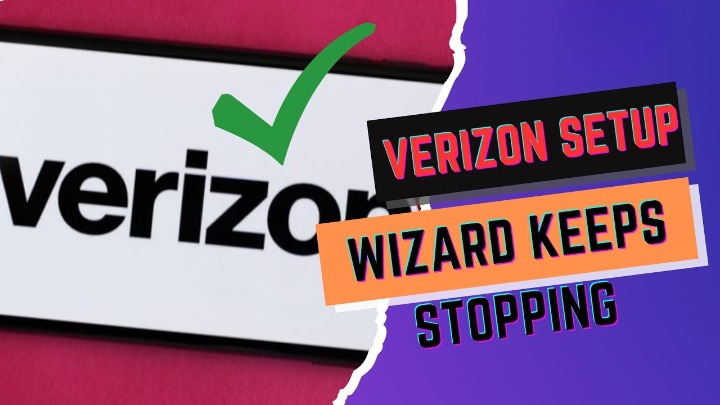Verizon Setup Wizard Keeps Stopping: If you have recently bought a new Verizon phone, you might be eager to set it up and start using it. However, some users have reported a frustrating problem that prevents them from completing the setup process. They encounter a message that says “Verizon Setup Wizard keeps stopping” or “Setup Wizard has stopped” and they are stuck in a loop that does not let them proceed.
This issue can be caused by various factors, such as incorrect PIN, incompatible device, outdated software, low storage space, or network problems. In this article, we will show you how to fix this issue and activate your Verizon phone successfully. We will also answer some frequently asked questions about the Verizon Setup Wizard and provide some tips to avoid this problem in the future.
What is Verizon Setup Wizard?
Verizon Setup Wizard is an app that helps you activate your Verizon phone and set up your preferences, such as language, Wi-Fi, Google account, security, and backup. It is usually launched automatically when you turn on your new phone for the first time or after a factory reset. It guides you through a series of steps to complete the setup and start using your phone.
However, sometimes the Verizon Setup Wizard may encounter errors or glitches that cause it to stop working or crash repeatedly. This can prevent you from activating your phone and accessing its features. You may see an error message like “Verizon Setup Wizard keeps stopping” or “Setup Wizard has stopped” and you may not be able to exit the app or restart the phone normally.
How to Fix Verizon Setup Wizard Keeps Stopping Issue
There are several possible solutions to fix the Verizon Setup Wizard keeps stopping issue. Depending on the cause of the problem, you may need to try different methods until you find the one that works for you. Here are some of the most common and effective ways to fix this issue:
Method 1: Force Restart Your Phone
The first thing you should try when you encounter this issue is to force restart your phone. This can help clear any temporary glitches or cache that may be causing the Verizon Setup Wizard to stop working. To force restart your phone, follow these steps:
- Press and hold the power button and the volume down button together for about 10 seconds or until the phone turns off.
- Wait for a few seconds and then press and hold the power button again to turn on the phone.
- The Verizon Setup Wizard should start again from the beginning and hopefully work without any errors.
Method 2: Dial the Number on the PIN Page
Another possible solution to fix this issue is to dial the number that appears on the PIN page of the Verizon Setup Wizard. This number will connect you to Verizon’s customer service and they can help you activate your phone remotely. To do this, follow these steps:
- On the PIN page of the Verizon Setup Wizard, look for a number that starts with 877 or 800. It should be something like 877-807-4646 or 800-922-0204.
- Dial that number from your phone and follow the instructions from the automated voice system or the customer service representative.
- They will ask you for some information, such as your phone number, account number, IMEI number, etc. Provide them with the required details and wait for them to activate your phone.
- Once your phone is activated, you should be able to complete the rest of the setup process without any errors.
Method 3: Activate Your Phone Online
If dialing the number on the PIN page does not work for you, you can try activating your phone online through Verizon’s website. This can help you bypass the Verizon Setup Wizard and activate your phone directly from your computer. To do this, follow these steps:
- On your computer, go to Verizon’s activation page and sign in with your Verizon account credentials.
- Select your device from the list of devices on your account and click on “Activate”.
- Follow the instructions on the screen to complete the activation process. You may need to enter some information, such as your SIM card number, IMEI number, etc.
- Once your phone is activated, you should be able to complete the rest of the setup process without any errors.
Method 4: Update Your Phone’s Software
Sometimes, the Verizon Setup Wizard Keeps Stopping may stop working because your phone’s software is outdated or incompatible with Verizon’s network. In this case, you need to update your phone’s software to the latest version available. This can help fix any bugs or issues that may be causing the problem. To update your phone’s software, follow these steps:
- On your phone, go to Settings > System > System updates.
- Check if there is any update available for your phone and download it if there is one.
- Install the update and restart your phone.
- The Verizon Setup Wizard should start again from the beginning and hopefully work without any errors.
Method 5: Clear Data and Cache of Verizon Setup Wizard
Another possible solution to fix this issue is to clear the data and cache of the Verizon Setup Wizard app. This can help remove any corrupted or outdated files that may be causing the app to stop working. To clear the data and cache of the Verizon Setup Wizard app, follow these steps:
- On your phone, go to Settings > Apps > See all apps.
- Find and tap on the Verizon Setup Wizard app from the list of apps.
- Tap on Storage and then tap on Clear data and Clear cache.
- Restart your phone and try to run the Verizon Setup Wizard again.
Method 6: Reboot Your Phone in Safe Mode
If none of the above methods work for you, you can try rebooting your phone in safe mode. This can help you determine if the problem is caused by a third-party app or service that may be interfering with the Verizon Setup Wizard. To reboot your phone in safe mode, follow these steps:
- Press and hold the power button until you see the power menu on your screen.
- Tap and hold the Power off option until you see a pop-up window that asks you to reboot in safe mode.
- Tap on OK and wait for your phone to restart in safe mode.
- You will see a “Safe mode” label at the bottom left corner of your screen.
- Try to run the Verizon Setup Wizard again and see if it works without any errors.
- If it does, then you need to uninstall or disable any third-party apps or services that may be causing the problem. You can do this by going to Settings > Apps > See all apps and tapping on the app or service that you want to uninstall or disable.
- If it does not, then you need to try the next method.
Method 7: Factory Reset Your Phone
The last resort to fix this issue is to factory reset your phone. This will erase all your data and settings and restore your phone to its original state. This can help fix any deep-rooted issues that may be causing the Verizon Setup Wizard to stop working. However, before you do this, make sure you back up your important data, such as contacts, photos, messages, etc. To factory reset your phone, follow these steps:
- On your phone, go to Settings > System > Reset options.
- Tap on Erase all data (factory reset) and then tap on Reset phone.
- Enter your PIN, password, or pattern if prompted and then tap on Erase everything.
- Wait for your phone to reset and restart.
- The Verizon Setup Wizard should start again from the beginning and hopefully work without any errors.
Conclusion
We hope this article has helped you fix the Verizon Setup Wizard keeps stopping issue and activate your Verizon phone successfully. If you have any questions or suggestions, feel free to leave a comment below. We would love to hear from you!
FAQs
Here are some frequently asked questions about the Verizon Setup Wizard and how to fix it:
Q: What is the purpose of the Verizon Setup Wizard?
A: The Verizon Setup Wizard is an app that helps you activate your Verizon phone and set up your preferences, such as language, Wi-Fi, Google account, security, and backup. It is usually launched automatically when you turn on your new phone for the first time or after a factory reset.
Q: Why does the Verizon Setup Wizard keep stopping?
A: The Verizon Setup Wizard may keep stopping due to various factors, such as incorrect PIN, incompatible device, outdated software, low storage space, or network problems. These factors can cause errors or glitches that prevent the app from working properly.
Q: How can I fix the Verizon Setup Wizard keeps stopping issue?
A: There are several possible solutions to fix this issue, such as force restarting your phone, dialing the number on the PIN page, activating your phone online, updating your phone’s software, clearing data and cache of the app, rebooting your phone in safe mode, or factory resetting your phone.
Q: How can I avoid this issue in the future?
A: To avoid this issue in the future, you can follow some tips, such as:
- Make sure you enter the correct PIN when prompted by the Verizon Setup Wizard.
- Make sure your device is compatible with Verizon’s network and has a valid SIM card inserted.
- Make sure your device’s software is up to date and has no bugs or issues.
- Make sure your device has enough storage space and memory to run the app smoothly.
- Make sure your device has a stable network connection and signal strength.
what is com.samsung.android.fmm
Final Thought
The Verizon Setup Wizard keeps stopping issue can be very annoying and frustrating for users who want to activate their new Verizon phone and start using it. However, with some patience and troubleshooting skills, you can fix this issue and enjoy your phone’s features. We hope this article has provided you with some useful information and solutions to help you with this problem. Thank you for reading!